Mobile phones have become an indispensable tool for contemporary office, study and entertainment. It is extremely simple to create, edit and save data on iPhone 14, but in order to expand the storage space, junk files are often emptied. Since a large amount of data may be added to the iPhone 14 every day, users may mistakenly delete some valuable files when managing data. Apparently, it's not uncommon for errors like this to result in data loss. In addition, iPhone damaged, stolen, factory reset, etc., are also common factors leading to data loss.
When you delete a file on your computer, it can be retrieved from the recycle bin. iPhone 14 supports you to find and restore photos and videos deleted within 30 days from the recently deleted folder. Other data types such as contacts, text messages, notes, etc. do not have a computer-like recycle bin. In fact, even if you delete the data on the iPhone, the data will still remain in the phone, but it cannot be viewed and used, and the original space will be released for new data. Use the professional third-party software-iPhone Data Recovery software, which can scan and restore deleted data before it is completely overwritten by new data.Note: After you find that the data is lost, in order to maximize the chance of retrieving them, do not enter and save any data in the iPhone, so as not to overwrite the original data and cause secondary data loss. Then begin to scan and find out the deleted data from iPhone 14 directly as soon as possible.
iPhone Data Recovery software can be downloaded and tried for free, so that you can better experience and understand this versatile tool. According to your needs, you can choose to scan the iPhone directly, or you can choose to extract all or specific files from iTunes and iCloud backup safely and losslessly.- Three recovery mode to recover iPhone data: Recover from iOS device, recover from iTunes backup, recover from iCloud backup.
- Recover files over 22+ types for iPhone iPad iPod.- Fix iOS system and get it back to normal.
- Transfer WhatsApp messages between two iOS devices, back up or restore WhatsApp messages in one-click.
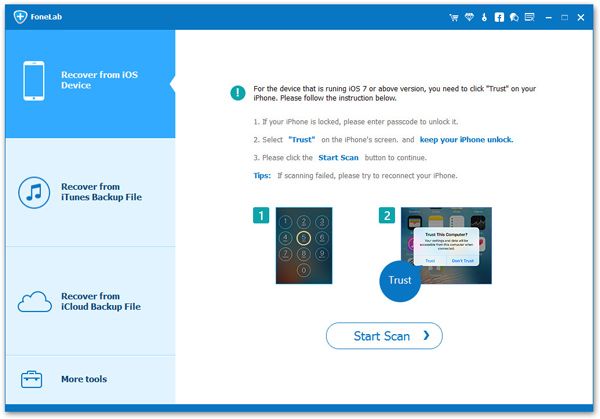
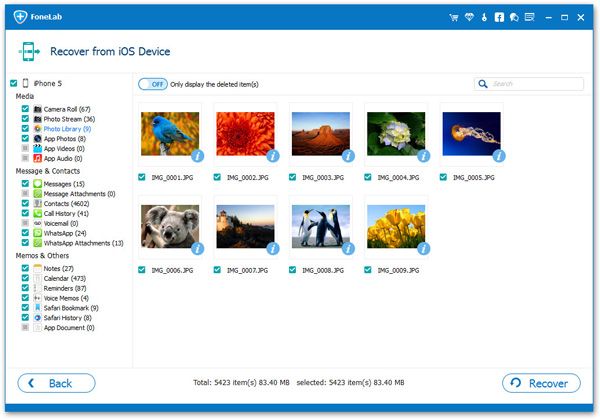
Copyright © android-recovery-transfer.com 2023. All rights reserved.
