Is there a simple and safe way to restore deleted contacts from Android?
Some people may accidentally delete their contacts from Android. How to get those important contacts back? When you deleted contacts from Android, they were not really gone, but only marked as useless on your phone and could be overwritten by new data. Therefore, you'd better stop using your phone after losing your contacts, to ensure a higher rate of recovery.Now, let's check how to recover your deleted contacts from Android with Android Contact Recovery. This program allows you to restore lost contacts directly from Android, as well as pictures, messages and video.
2. Preview and selectively recover deleted contacts from android phone.
3. Extract contacts from broken android phone internal storage.4. Support to recover photos, videos, contacts, messages, messages Attachments, call history, audios, whatsApp, documents due to mistaken deletion, factory reset, system crash, forgotten password, flashing ROM, rooting, ect from andorid phone or SD card.
5. Compatible with 6000+ Android phone, such as Samsung, HTC, LG, Huawei, Sony, Windows phone, etc.6. Fix android system issue such as frozen, crashed, black-screen, virus-attack, screen-locked and get the phone back to normal.
Download the free trial version of Android Data Recovery:
Step 1. Connect your Samsung mobile phone to the computer (enable USB debugging)
Download, install and run Android Data Recovery on your computer, select "Android Data Recovery" and you'll get the main window below.
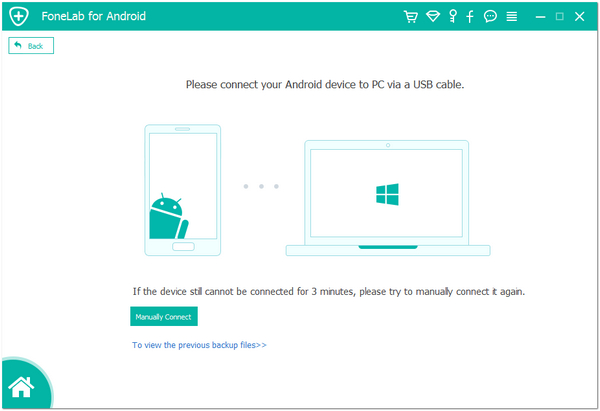
Note: If you have already enabled USB debugging on your device before, you can skip this step.

Step 2. Analyze and scan your Android device for lost contacts
After the program detected your Android device, you'll get a window below. Before scanning your device, select the file types "Contacts", then let the program analyze it by clicking "Next" button.
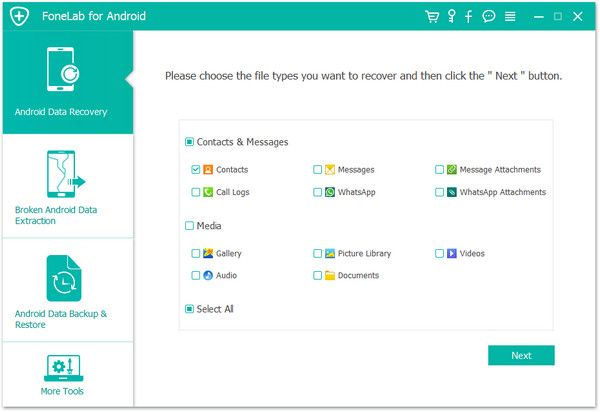
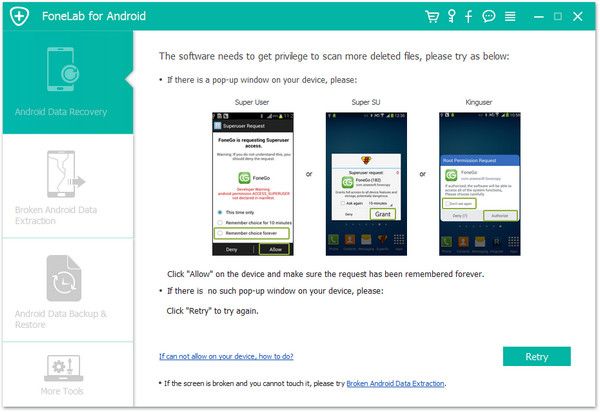
Step 3. Preview and restore contacts from Android phones
After the scan, it will remind you when all contacts and messages have been scanned out. Then you can stop it and preview all your contacts. Mark the data those you want to get back and click "Recover" button to save them on your computer.
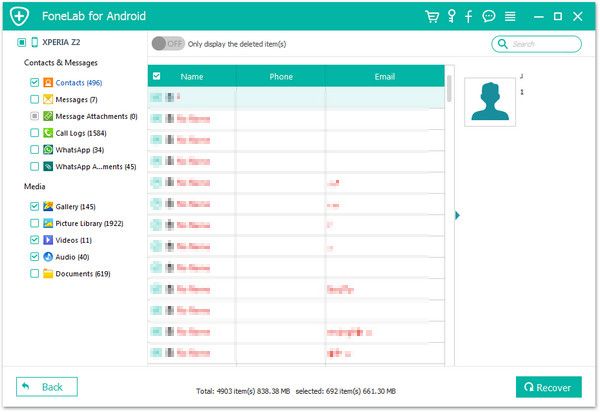
Note: Contacts in the scan result are displayed in different colors. Actually,those in orange are the contacts deleted recently, and the black ones are those existing contacts on your Android phone. If you have such a need, you can use the button above (Only display deleted items) to separate them.
Now, download the free trial version of Android Data Recovery below to have a try.Copyright © android-recovery-transfer.com 2023. All rights reserved.
