Want to recover your Samsung data in a simple way? Accidentally deleted messages or contacts on your Samsung handset? Or lost photos from the SD card on your Android device?
Don't worry! Android Data Recovery program can solve your problem. As the deleted files still remain intact until that data is not overwritten by any new data, you can get back your Samsung files. If you stop using your device immediately after losing your data, the data still can be recovered with the aid of an android data recovery software.Android Data Recovery is a secure and powerful tool that can be used to restore your lost photos, videos, contacts and messages from all kinds of Samsung device, including Samsung phones and tablets, Samsung Galaxy S9/S8/S7/S6/S5/S4, Samsung Captivate, Samsung Galaxy Ace, Samsung Galaxy Note, Samsung Infuse, Galaxy Nexus, Samsung Epic 4G Touch, and more.
1. Support to recover photos, videos, contacts, messages, messages Attachments, call history, audios, whatsApp, documents from samsung phone or SD card.2. Preview and selectively recover deleted data from samsung phone before recovery.
3. Extract data from dead/broken samsung phone internal storage, fix samsung phone system problem such as frozen, crashed, black-screen, virus-attack, screen-locked and get it back to normal.4. Support almost all Samsung phones like Samsung Galaxy S, Samsung Galaxy Note, Samsung Galaxy A, Samsung Galaxy C, Samsung Galaxy Grand, etc.
5. Regain lost data for samsung phone due to mistaken deletion, factory reset, system crash, forgotten password, flashing ROM, rooting, ect.Step 1. Run the program and connect your Samsung device to computer
Download, install and run Android Data Recovery tool on the computer, select "Android Data Recovery" option and then connect your Samsung phone to your computer via the USB cable.
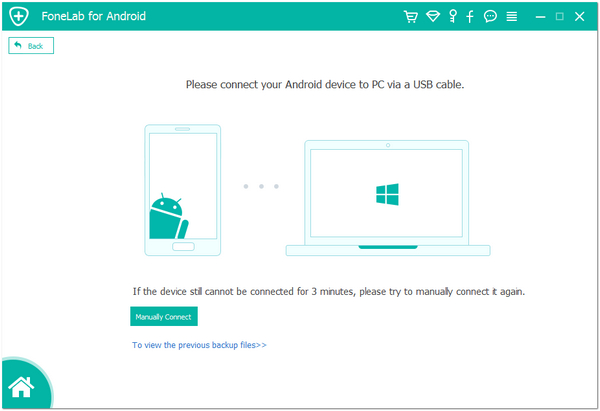
Step 2. Enable USB debugging on your Samsung Device
When the program detects your phone, it requires you to enable USB debugging. There are three options. Please choose the one for your phone's Android OS.

Step 3: Analyze and Scan your Samsung phone for lost data
After your Samsung phone is successfully detected by the program, make sure that your phone battery is more than 20% to enable the follow steps. Select type of files and then click "Next" button to let the program analyze the file on your device.
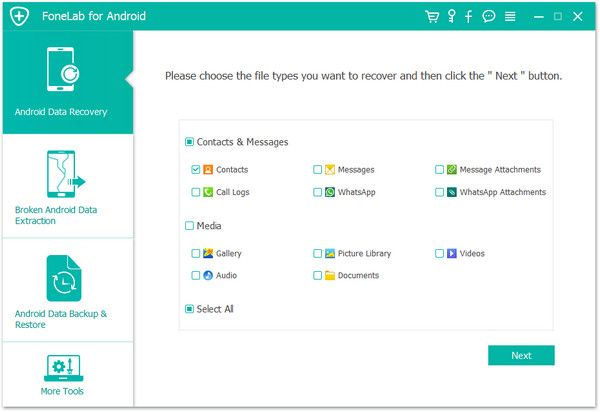
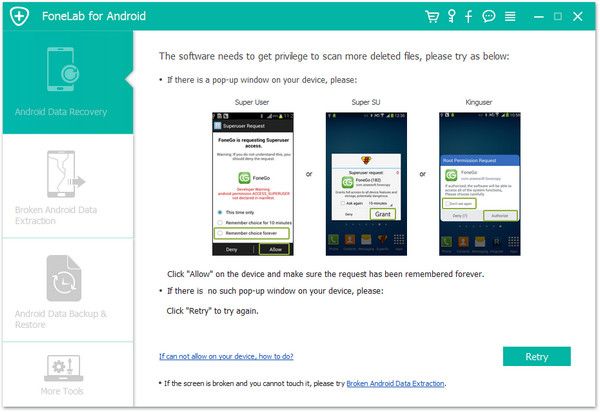
Step 4. Preview and recover lost data from Samsung Galaxy
After the scan, a list of recoverable files that have been found from your Samsung will be shown. Moreover, there will be a preview window of files for you to preview the messages, contacts, and photos from Samsung device before recovery. You can choose the data you want and click "Recover" button to save them on your computer.
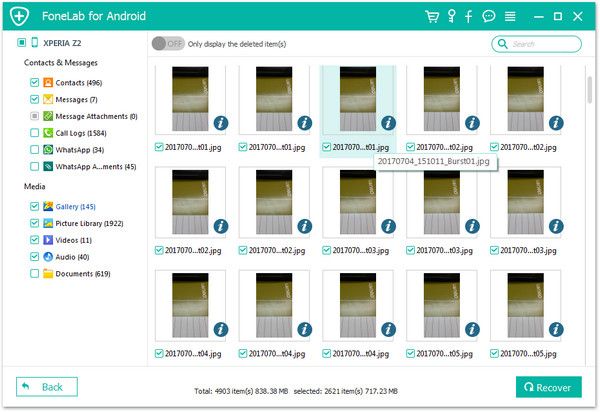
Finished!
Download Android Data Recovery software to have a try now!Copyright © android-recovery-transfer.com 2023. All rights reserved.
