Do you want to recover data from your iPhone which was broken by accident? If your iPhone has been broken completely, the first thing you want to do is how to get your data back from this broken iPhone. Actually, there is a common way for many iPhone users: get the original data from iTunes backup. But if you didn't back your data up to iTunes, what should you do?
Don't worry about that. You can recover all your data from your broken iPhone as well as the deleted one. This article shows you a powerful data recovery program: iPhone Data Recovery, which can help you recover your lost or deleted data easily in a simply way. This program is suitable for iPhone X, iPhone 8/8 Plus, iPhone 7/7 Plus, iPhone 6s/6s Plus/6/6 Plus, iPhone SE, iPhone 5s/5c/5, iPhone 4S/4 and iPhone 3GS. Now we can check the the features of iPhone data recovery software.
1. Directly scan your broken iPhone internal memery and get back all iPhone data, including the deleted one, not subject to backup restrictions, this applies to Apple users who didn't create the backup, it's very convenient for us.2. Provide the best function to extract unreadable iTunes backup or access iCloud backup, seectively recover the ones we need, it won't replace the existing iPhone data, you don't need to worry about losing data, data only visible to you and it won't divulge any data.
3. Recover files over 22 types such as photos, videos, contacts, messages, messages attachments, call history, notes, documents as well as third-party app data like whatsApp, Line, Kik, Skype, Webchat etc, it support all models of iPhone iPad iPod.4. Suitable for a variety of different situations like accidentally deleting, factory resetting, system crash, forgotten password, iPhone dead, stuck, smashed, water damaged, etc.
5. Best function for you to repair a variety of iOS system issue like recovery mode stuck, apple logo stuck etc and get it back to normal without data loss, unlike iTunes, it won't reset iPhone to factory settings and erase iPhone data, you can keep all data on iPhone.Now you can download the following trial version in free and read the steps below.
Firstly, you should download the iPhone Data Recovery program and run it on your computer. Then connect your broken iPhone to the computer via USB cables. As long as your iPhone X/8/8 Plus/7/7 Plus/6s/6s Plus/6/6 Plus/SE/5s/5c/5/4S is detected, the main screen will show as follow:
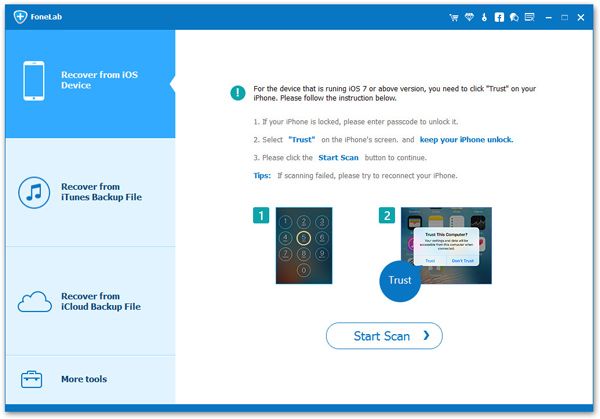
For iPhone 4/3GS user, after your device detected by the program, you have to download a plug-in which can accept to your device's mode.
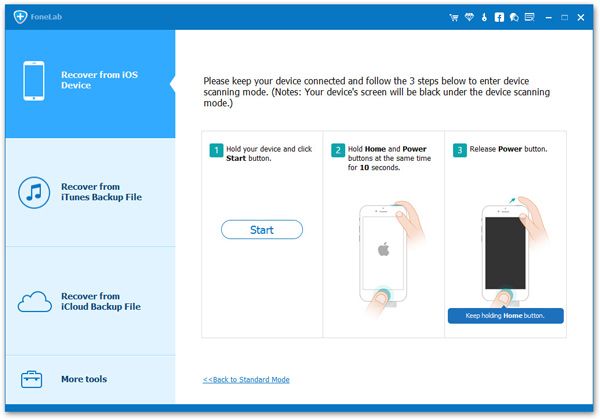
In this part, you can follow the steps which will show in the window to enter the iPhone 4/3GS scanning mode. Besides, you should pay more attention to press the "Power" and "Home" buttons at the same time if you have click the "Start" button. 10 seconds later, release the "Power" button but need to keep holding "Home" button for another 10 seconds.
Once you finished the above steps, you can enter the system and your iPhone will be scan by the program.
Note: For iPhone X/8/8 Plus/7/7 Plus/6s/6s Plus/6/6 Plus/SE/5s/5c/5/4S users, you don't need to do these steps. The program can scan your iPhone automatically when you click the "Start Scan" button.
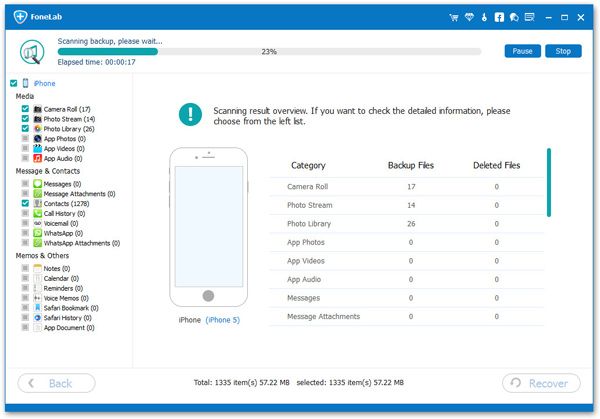
Actually, you will see your data from your iPhone are categorized as different items, such as Camera Roll, Photo Stream, Contacts, Messages, Call History and more. You can choose the item you want and click the "Recover" button to get them back.

Note: The files found here including those you have deleted and those still on your iPhone, and you can press the "Only display the deleted items" to view and recover the deleted data.
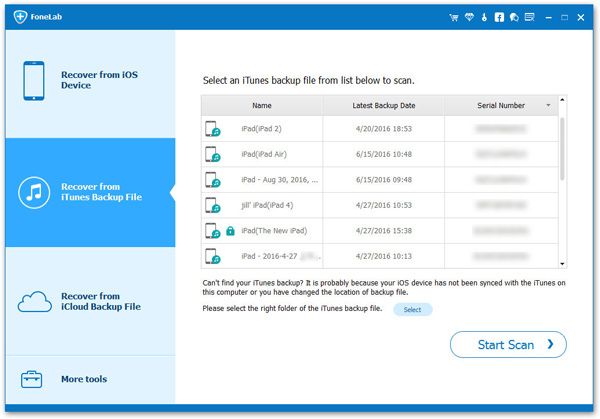
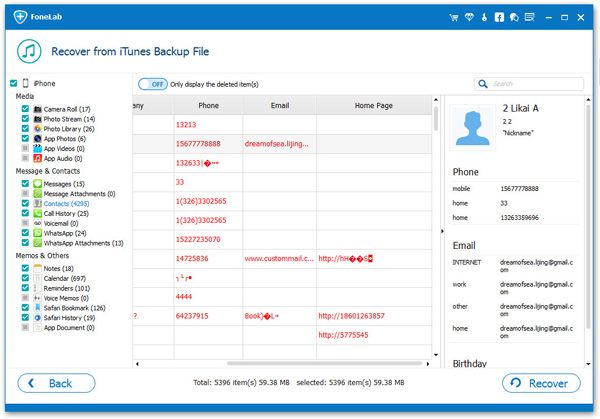
Well done.
Now, download and enjoy it by yourself.Copyright © android-recovery-transfer.com 2023. All rights reserved.
