"I firmly believed that iPhone has become one of the advanced productions of people’s lives. We could use iPhone in everywhere such as taking photos, recording the videos of friend’s wedding anniversary, sending some important messages to our leader and so forth. That is the point I want to mention that I have deleted my text messages on my iPhone severl days ago, and something important were also include. Now I feel very helpless and frustrated that if I could not get the message back I may lose my job, is there any solution could help me?"
In view of the above situation, we today here will provide you two methods to solve it. With the help of iPhone Data Recovery (Mac) or iPhone Data Recovery(Windows), a kind of iPhone SMS recovery tool can help you retrieve deleted text messages on iPhone. Now let’s keep reading.
You need to download the free and trial version of iPhone Data Recovery(Mac) below.Note: There is also another version for the window users, you can download it.
First of all, you need to connect your iPhone with your Mac and launch the program. A start window will be came out as following. Now, please select your device model, and then choose the recovery mode. At this moment, there are three recover modes for you to select. Now, you need to select themethod of "Recover from iOS Device". A plug-in may need to be downloaded, just select the "Download" button to get it.
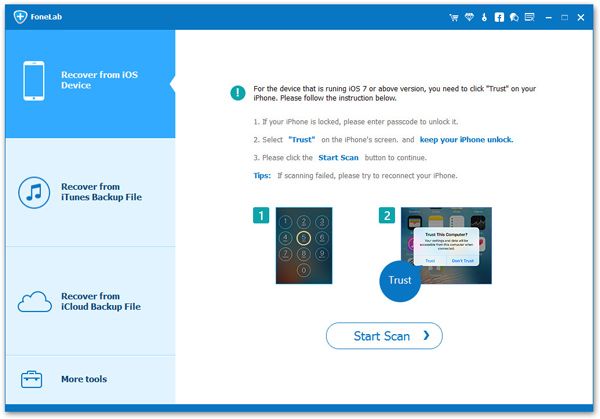
Do as the instructions said to enter the system, and them let the program scan your iPhone successfully.
Release the "Home" button after successfully entered the scanning mode. Now the program is starting to scan your iPhone.
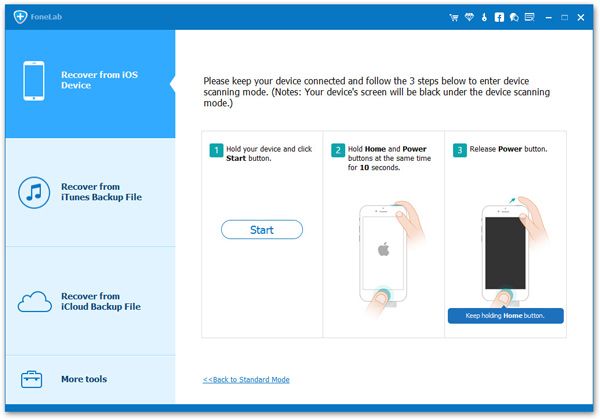
The program will take you a few minutes that you can see the progress from the bar on the top of window.
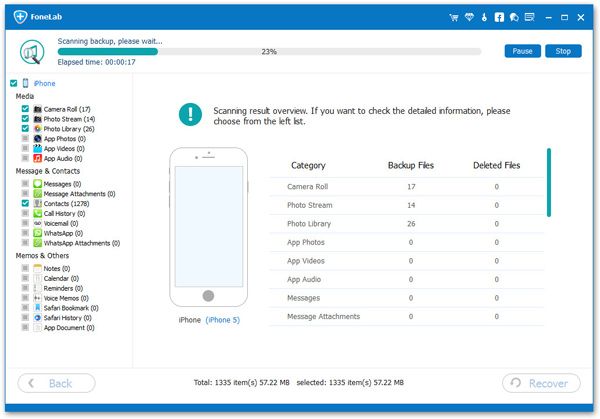
After the scan, you will find all the data of your iPhone displayed and listed in a order. You can only click Messages and browse your messages. Save the ones you want by clicking "Recover" button.
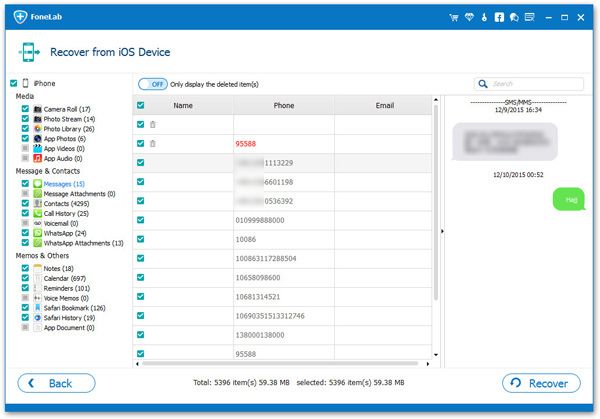
You can easily get your deleted SMS messages back from the iTunes backup files, if you have iTunes backup of your iPhone on your Mac previously.
When the following window appears, please select "Recover from iTunes Backup File" mode and go ahead. In this moment, your iPhone name can be seen on the list. Click "Start Scan" button to scan the lost data after selecting your iPhone.
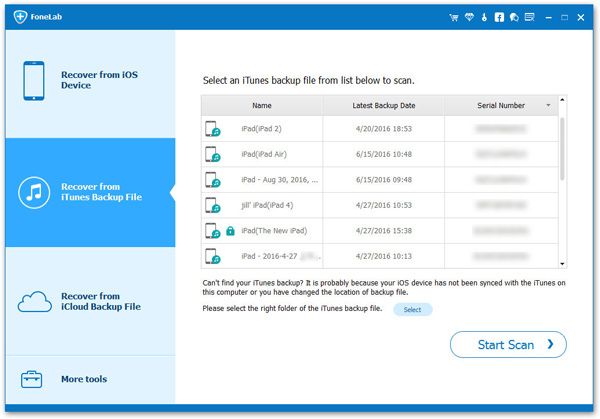
All the data in your iTunes backup will be listed when the scanning is over. You can click Messages and preview them one by one. Mark those you want and save them on your Mac by clicking "Recover" button.
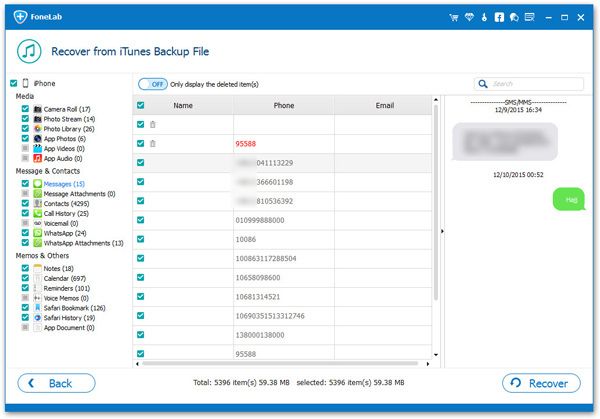
Copyright © android-recovery-transfer.com 2023. All rights reserved.
