Mobile phones are already an indispensable tool for contemporary people, whether it is to consult information, entertain, communicate, take pictures, etc. The existence of mobile phones has greatly facilitated our communication. From letters to electronic information, from paper to electronic devices, the speed of information transmission has greatly increased. With simple operations on mobile phones, we can easily transfer texts, photos, videos, documents, URL link to share with others. However, while it is convenient for people's life, it also brings troubles to life, among which the accidental loss of data is an annoyance that cannot be ignored.
In daily life, it is very common to accidentally drop your iPhone 14 Pro Max/Pro/Plus and shatter the screen. After iPhone 14 Pro Max/Pro/Plus is broken, it is not difficult to replace it with a new one, but your phone may contain many valuable files, such as precious photos and videos, important notes, chat records with important customers, etc. In addition to trying to repair the phone as much as possible after damaging the iPhone, what everyone does is to know whether the lost data can be recovered from the damaged phone.There are different ways to recover files from a damaged iPhone 14 Pro Max/Pro/Plus. Restoring data from your iPhone is easy if you have a backup file. In the following discussion, you will learn how to use the iPhone Data Recovery program to get back data from a damaged phone without backup. Besides, this program is also an effective way to transfer iPhone, iPad/iPod Touch data to computer as a backup.
- Fix your iOS system in various scenarios: iPhone disabled, iPhone turn on, charge issue, activation, loop restart, verifying update, battery drain, no service.
- Support to recover iPhone data from dead/broken iPhone in 22+ formats, including pictures, messages, contact, videos, notes, voice memos, etc.- Best iOS data recovering and backing up tool to recover and backup iOS data to PC or Mac.
- Transfer WhatsApp messages between two iOS devices, back up or restore WhatsApp messages in one-click.- Support all iOS devices, including iPhone 14 Pro Max/Pro/Plus, iPhone 13 Pro/Pro Max/Mini, iPhone 12/11, iPhone X, iPad, iPod, etc.
Sometimes, the dead iPhone 14 Pro Max/Pro/Plus is not really dead, it just gets stuck, such as iPhone stuck in DFU mode, stuck at apple logo, white screen, black screen, it looks like a crash iPhone. If this is the case for you, here are some things you can try to fix it.
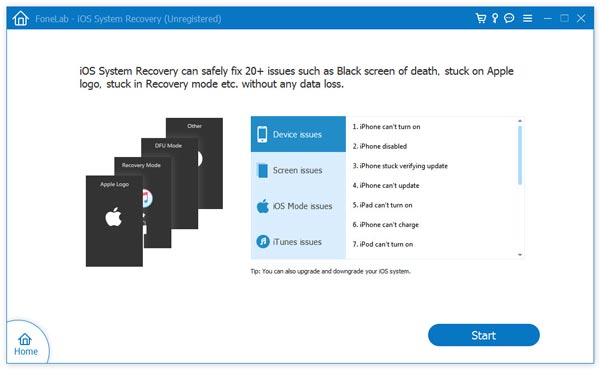
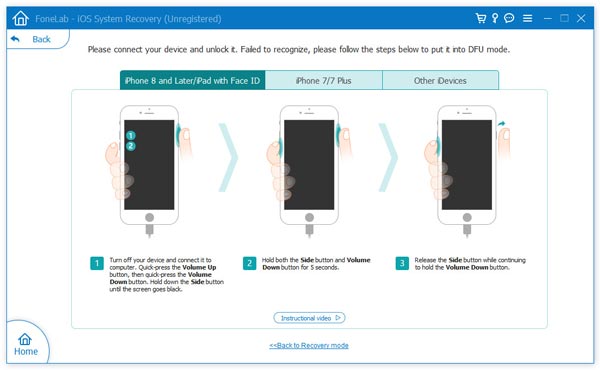
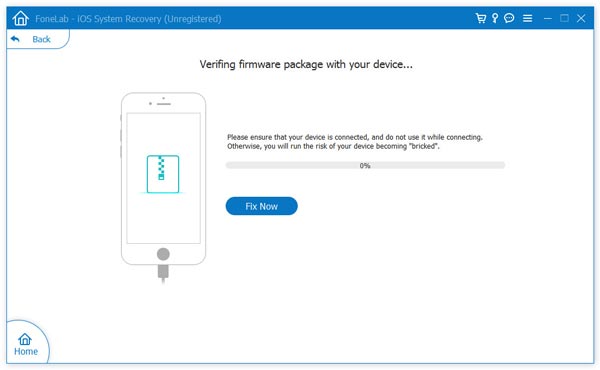
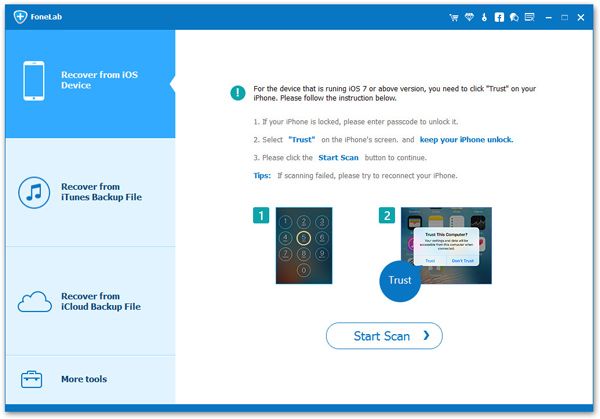
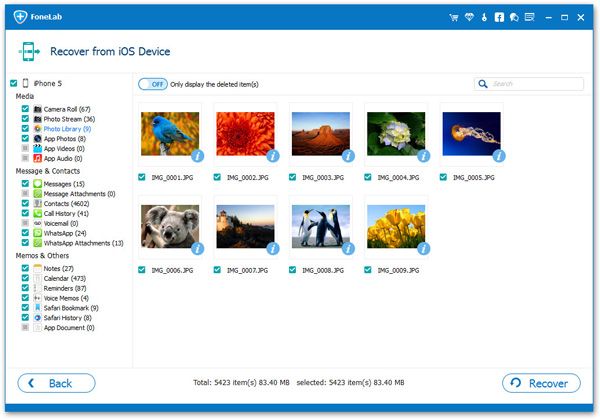
Copyright © android-recovery-transfer.com 2023. All rights reserved.
