iPhone Backup Extractor is helpful for you to extract your iPhone, iPad and iPod data. Firstly, one thing you should remember is that iTunes backup file is not a common file, it cannot read on your computer directly. If you lost your content by deleting or updating the system, you can hardly get back, so does restore your iPhone. That is why the iPhone Backup Extractor is so important.
What’s more, not to sync your iPhone with iTunes before you recover your lost data. Only the backup file you have synced with can be updated, not build a new backup file. So, the content on your iPhone will overwrite by the new data, if you have synced your iPhone again.
Well, you can use iPhone Backup Extractor to extract the backup file as well as preview your backup data, including photos, contacts, SMS, calendar, notes and call history and more. It supports iPhone5s/5c/5 or the previous versions.Now, let’s download the trial version for free on computer.
At the beginning, you should download and run iPhone Backup Extractor on your computer. Select the recovery mode of "Recover from iTunes Backup" and the program will find and display all the backup files of iTunes, then you should choose the one you want to extract and click "Start Scan". The most important thing is don't sync your iPhone to iTunes again before you find your lost data. In another word, after you lost data, you can’t renew your backup files or connect to your iTunes. Otherwise, your deleted data would be replaced of new one.
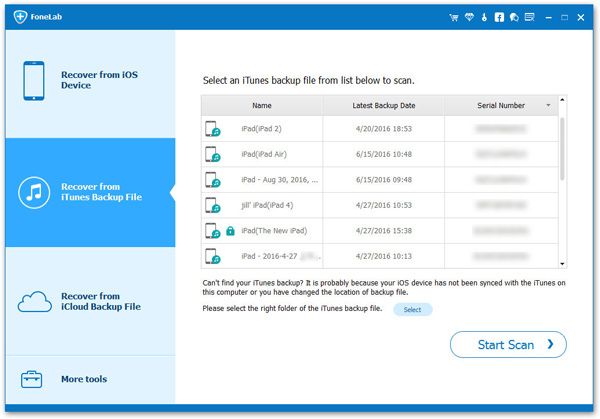
After the scan, all content in your backup file will display in front of you. Sure you can read and check them freely. Preview and choose which one you want, tap "Recover" button then program will get data back on your computer automatically.
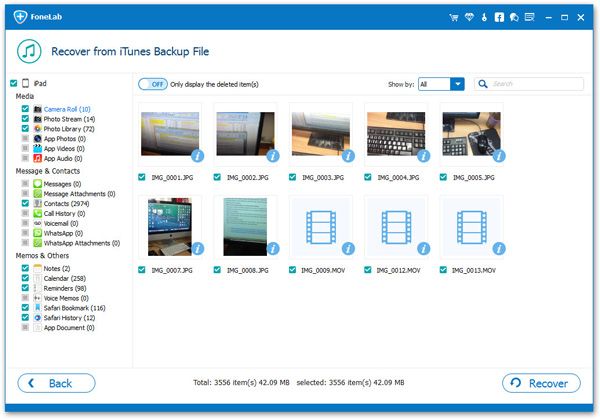
After restoring deleted data, remember make a backup on your computer as soon as possible for your data security. In another time, iPhone users should have a good habit of making backup on computer or iTunes.
Copyright © android-recovery-transfer.com 2023. All rights reserved.
