Broke your Samsung Galaxy screen and switched to a new iPhone? Does that mean that you have to rebuild your contacts data again? Here, as long as you have your Galaxy hardware unharmed, you can easily transfer your contacts or even other contents including text messages, photos, music, and videos to your iPhone. Mobile Transfer will turn this complex process into simple clicks for you.
Mobile Transfer helps to build connections between your phones. No matter it is Android, iPhone, Symbian, or HTC, Samsung, Motorola, Sony or other Android phones, Mobile Transfer all works in 100% compatibility. The only things you need to do is to connect both your mobiles to computer, and several clicks. How hard can it be?Download Mobile Transfer of the right version for your computer now, and fetch two USB cables.

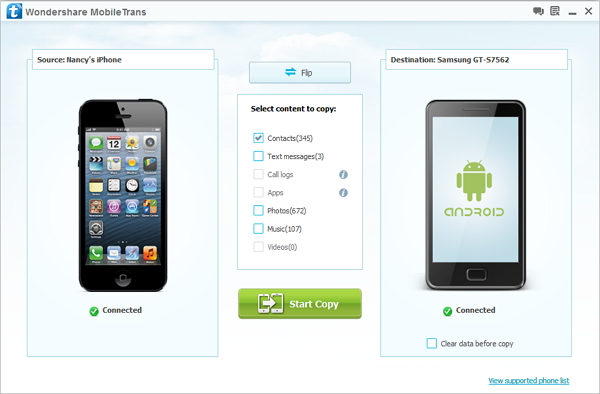
Note: If you want to clear all data on "Destination" phone before copy, mark the "Clear data before copy" selection on the "Destination" side. Reconfirm your action for this will wipe out all your "Destination" phone’s data.
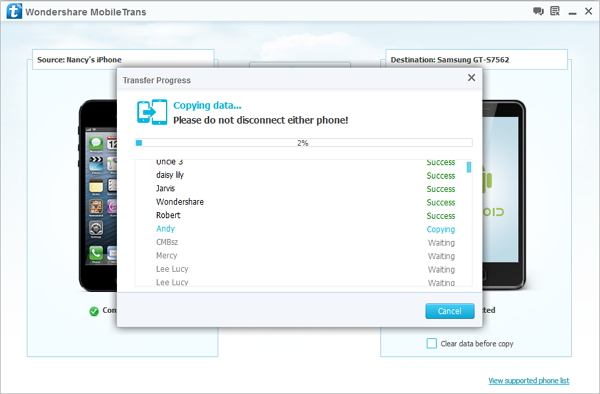
The process won’t even take minutes, and in a short time you are able to see those familiar contacts retrieved on your iPhone. To save your trouble rebuilding old contacts of your previous phone, download Mobile Transfer to have a try.
Copyright © android-recovery-transfer.com 2023. All rights reserved.
