WhatsApp makes our communication more convenient. When you got a brand new Android phone, like Samsung Galaxy, HTC, LG and etc..., you may wonder how to transfer your important data from old Android mobile to your new ones. Especially if you save a lot of valuable WhatsApp chat history in the old phone.
This article will show you a way to transfer WhatsApp messages from Android device to another Android effortlessly with Mobile Transfer. The operation process is simple and easy to follow.2. Transfer WhatsApp history, photos, videos, music, contacts, text messages and more file types.
3. Transfer saved backups to your new device. Supports backups created by other mobile managers, such as iTunes, iCloud, BlackBerry, Mobile and others.4. Comprehensive contact copy, including job title, email addresses, company name, etc.
5. Works with more then 6,000+ smartphones phones and tablets including Samsung, iPhone, HUAWEI, LG, Sony, HTC, Google and so on, including the newest iPhone X, iPhone 8.6. Transfers content between phones on different networks. AT&T, Verizon, Sprint, T-Mobile.
7. Zero quality loss & risk-free: everything you transfer is 100% same as the original and can be only read by yourself.Now you can download the free trial version and follow the below steps to have a try.

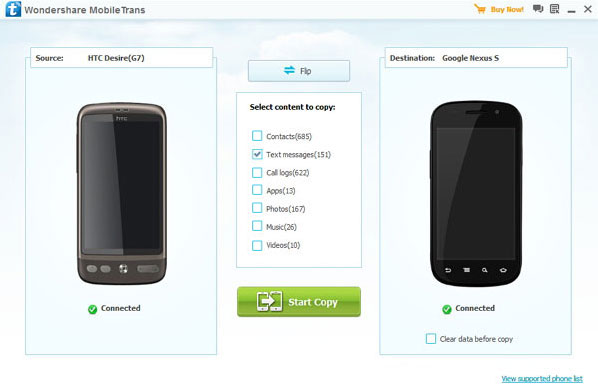
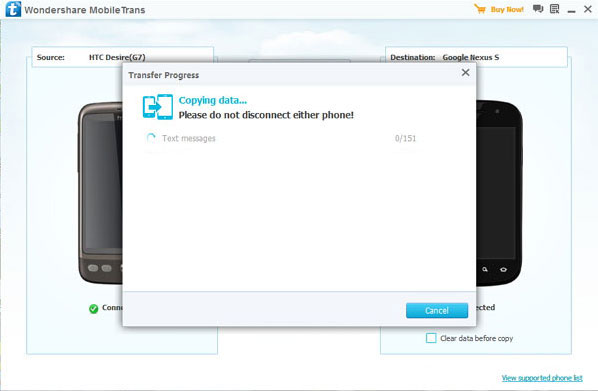
Copyright © android-recovery-transfer.com 2023. All rights reserved.
