Every day, our lives are intricately linked to the digital realm, and within this realm, smartphones serve as our vital conduit to the real world. These devices are more than just tools for communication; they store crucial information, most notably our list of contacts which are pivotal for social interactions, professional relationships, and even critical communication in emergencies.
However, data loss is a stark reality many Android users may encounter—be it an inadvertent tap, incompatibilities following a system update, or more severe scenarios involving viruses and hardware malfunctions, any of these can result in the loss of valuable contact information. Panic and helplessness are natural reactions when such situations arise, as what is lost may not just be phone numbers but business connections, personal relationships, and important memories.This article delves into the necessity and feasible methods for Android contact recovery. Whether you are proactively exploring backup options or in urgent need to retrieve recently deleted contacts, this piece will provide essential information and guidance. From basic steps to back up your contacts to evaluating and utilizing the best recovery software, and addressing potential difficulties during the process, we will guide you step by step through the predicament of lost data to reclaim your valuable contacts.
Preventive measures for contact loss:
Certainly, taking proactive measures to safeguard one's contact information is far superior to dealing with the aftermath of data loss. Here are the detailed preventive steps in English:1. Regular Backups: Use your phone's features to keep your contacts safe on the cloud with Google or iCloud. Some phone brands offer their own backup tools, too.
2. Using Third-Party Backup Software: Pick from different backup apps to save your contacts to something like a hard drive or cloud storage. Choose one that protects your data with encryption.3. Exporting Contacts: Stop losing contacts by saving them as .vcf or .csv files in a safe place. You can even email them to yourself.
4. Physical Storage Backup: You can back up contacts to things like USB sticks or external hard disks. Great for when you don't have internet or for extra privacy.5. Using Smartphone Backup Apps: With Root on Android, use apps like Titanium Backup or Helium for deep backups of your system or apps.
6. Two-Factor Authentication: Turn on two-factor authentication for cloud accounts to beef up security. It helps keep out unwanted access.7. Attention to App Permission Management: Users need to be vigilant in reviewing the permissions settings of applications on their phones, granting only those permissions that are necessary, especially apps that require access to contact data.
Understanding and practicing these preventive measures can provide users with the necessary protection and prepare strategies for when they face sudden loss of contact information.Reasons why contacts are lost:
Contact loss can occur due to a variety of reasons. Here are some common causes why individuals might lose their contacts from their devices:1. Accidental Deletion: You tap the wrong thing, and bam, contacts are gone.
2. Lost or Stolen Phone: No phone, no contacts, unless you've backed them up.3. Factory Reset: Hit reset without a backup, and everything, contacts included, vanishes.
4. Hardware Issues: If your phone's insides go bad, your data, like contacts, might get messed up.5. Sync Problems: Mess up syncing with the cloud or other accounts, and you might wipe out contacts.
6. Viruses: Bad software can wreck or wipe your contact list.7. SIM/SD Mishaps: Mess around with these cards carelessly, and you could lose what's on them.
8. Damage: Drop your phone or get it wet, and it might not remember your contacts anymore.Taking note of these causes can help users be more vigilant and take appropriate measures to prevent contact loss.
Now we will discuss how to recover lost or deleted contacts. Here are various methods you can use to recover lost contacts:1. Restore from a Backup:
If you have previously backed up your contacts via cloud services (like iCloud, Google, or Samsung Cloud), you can restore them from there.Steps: Access your cloud account > Find backup options > Select the relevant backup containing your contacts > Restore.
2. Using Built-in Phone Features:
Some smartphones have built-in features to restore contacts from a phone account or a synced account.Steps: Navigate to your phone's settings > Accounts or Backup > Look for the option to restore or sync contacts.
3. Data Recovery Software:
Dedicated recovery software for Android platforms can scan your phone for recoverable contacts.Steps: Install a reputable data recovery software > Connect your phone to a computer > Follow the software's instructions to recover your contacts.
4. By Contacting Your Service Provider:
In cases where contacts are stored on the SIM card, your mobile service provider may be able to help recover them.Steps: Contact your service provider > Verify your identity > Request for contact recovery assistance.
5. Restoring via Social Media or Email Clients:
If your contacts were synced with social media platforms or email services, you might recover them by resyncing.Steps: Log in to the social media or email platform > Check for any syncing feature > Resync or import contacts.
6. Undo Changes in Contact Management Apps:
Some contact management applications or services include an “Undo” feature to revert recent changes.Steps: Open your contact management app > Look for an option to undo changes or restore deleted contacts.
7. Retrieve from Other Devices:
If your contacts were synced across multiple devices, you might find them still available on another device.Steps: Check other devices that shared the same account for your lost contacts > If present, re-sync or manually transfer them.
Please note, the chances of successful recovery can vary based on the circumstance of the loss and the time elapsed after deletion. It's always recommended to act quickly and avoid overwriting data for the best chance of retrieval.Now we will introduce in detail how to use Android data recovery software to recover lost contacts without backup. Based on the software’s Recovery capability, user-friendliness, security, compatibility, efficiency, success rate, convenience, riskiness, we introduce you to the following software.
Android Data Recovery application is a professional data recovery software designed to offer Android users an easy solution to recover lost contacts, messages, pictures, videos, documents, and other data. It supports a wide range of Android devices, including popular brands such as Samsung, Huawei, LG, HTC, and various Android smartphones and tablets.Key Features About Android Recovery Tool:
1. Contact Recovery: Easily recovers deleted or lost contact information from your device, including names, phone numbers, email addresses, and exports them to your computer.2. Support for Various File Types: In addition to contacts, it can also recover messages, call logs, WhatsApp chats, multimedia content (photos and videos), and documents.
3. Preview Capability: Users can preview recoverable data before the recovery process and selectively recover the desired information.4. Secure Recovery: Ensures that data is not damaged during the recovery process and maintains privacy without risking data leakage.
5. Root Access: For some features, root access may be required to achieve a deeper level of file recovery on the device.Step 2. Connect Device: Connect your Android device to the computer with the software installed using a USB cable.
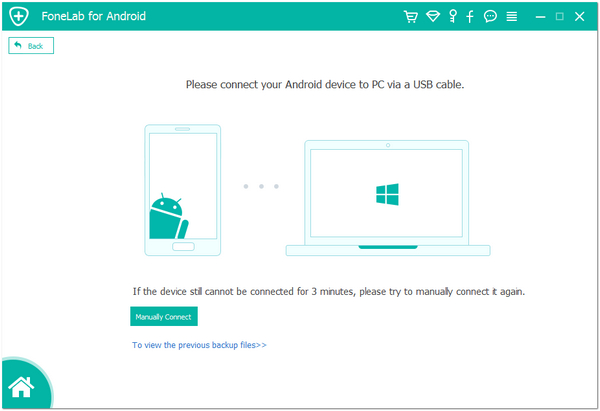

Step 4. Scan the Device: Choose the type of data you wish to recover, such as contacts, and click "Next" to start moving to next step.
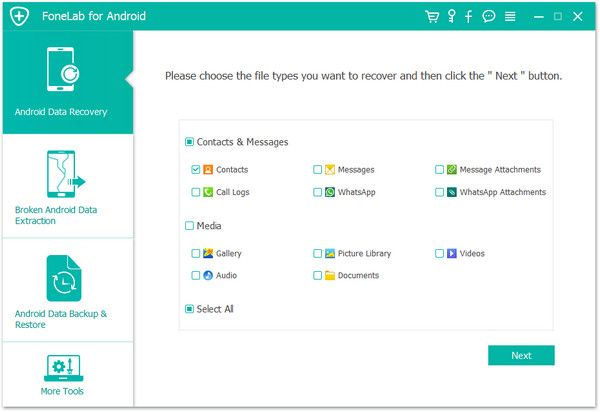
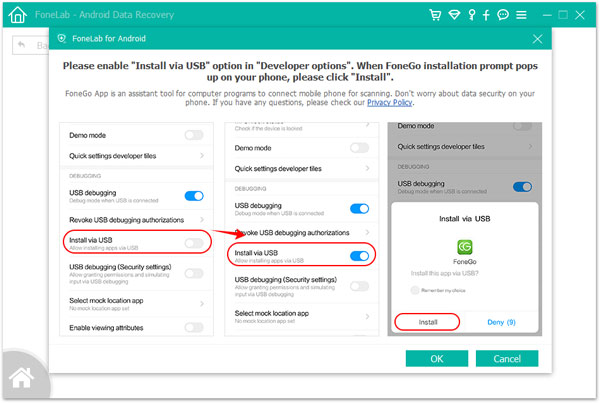
Step 6. Preview and Select: After the scan is complete, preview and select the contacts you wish to recover.
Step 7. Restore Data: Click on the “Recover” button to restore the selected contacts and save them to your computer.
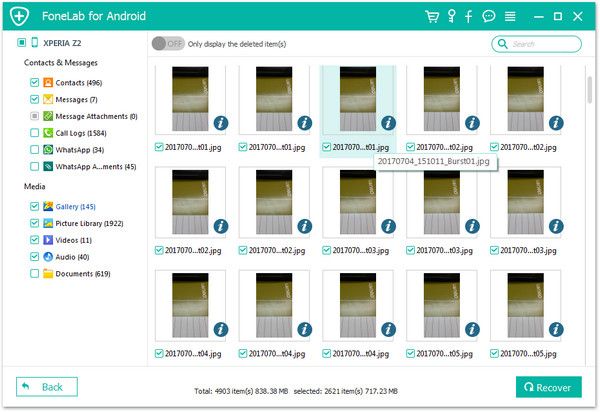
Please note that the success rate of recovery can vary depending on the circumstances of the data loss and the time elapsed since deletion. When using such software, it's recommended to perform data recovery as soon as possible and to avoid writing new data to the device to increase the chances of a successful recovery.
In the process of using Android data recovery tool to recover contacts, users might encounter several issues. Below are potential problems and suggested solutions:1. Device Not Recognized:
Problem: The software may not recognize your Android device when it's connected to the computer.Solution: Check the USB cable and port to ensure a good connection. Update Android USB drivers on your computer, and ensure USB debugging is enabled on your device.
2. Software Not Responding:
Problem: The recovery software might freeze or crash.
Solution: Restart the software and your computer. Close other running programs to free up system resources, and try again.3. Inability to Enable USB Debugging:
Problem: USB debugging cannot be enabled in the Android settings.
Solution: Verify that you have the correct instructions for your specific Android version or contact support for guidance.4. Incomplete Recovery:
Problem: Some contacts are not recovered after the process.Solution: Not all data might be recoverable, especially if it has been overwritten. Attempt another scan, ensure the software is updated to the latest version, or try a different recovery software.
5. Root Access Required:
Problem: Recovery of certain contacts requires root access.Solution: Consider rooting your device, though be aware that this could void the warranty and potentially harm your device. Weigh the importance of the data against these risks.
6. Slow Scanning Speed:
Problem: The scanning process is slow and time-consuming.Solution: Connect your device to a USB 3.0 port if available. Ensure that your computer meets the software’s system requirements for optimal performance.
7. Data Overwritten:
Problem: Deleted contacts cannot be found because new data overwrites them.Solution: Immediately stop using the device after data loss to prevent overwriting and try the recovery software as soon as possible.
8. Software Compatibility Issues:
Problem: The software is not compatible with your device or operating system.Solution: Check the software’s compatibility list and ensure that your device and OS are supported. If not, search for an alternative software that supports your device.
9. Recovery Operation Errors:
Problem: Errors might occur during the recovery operation, causing it to fail.Solution: Update the software to the latest version, reboot your device, and ensure a stable connection throughout the process.
10. Registration or Activation Issues:
Problem: Trouble registering or activating the software.Solution: Double-check the registration details, ensure you have a valid license, and contact customer support if issues persist.
Contact management best practices:
Effective management and organization of Android contacts can be achieved through several methods:1. Grouping Contacts:
Categorize contacts into groups such as family, friends, work, etc. This helps to keep your contact list organized and makes it easier to find and communicate with contacts.2. Merging Duplicate Contacts:
Use the merge function available in most contact apps to combine duplicate entries to avoid confusion and clutter.3. Regular Cleaning:
Periodically review your contact list to remove outdated or unused contacts. This keeps your contact list relevant and manageable.4. Utilizing Contact Management Apps:
Use third-party apps that offer advanced features like smart sorting, backup, and synchronization across multiple platforms.5. Updating Information:
Keep contact information up to date, including phone numbers, email addresses, and physical addresses, to ensure all details are accurate and current.Now, let's discuss the pros and cons of automatic syncing and regular manual backups:
1. Automatic Syncing:
Pros:Convenience: Once set up, it runs in the background without user intervention.
Real-time Updates: Any change to a contact is immediately reflected across all synchronized devices.Safety: Reduces the risk of data loss due to immediate syncing after changes.
Cons:Data Usage: May consume mobile data if not connected to Wi-Fi.
Dependence on Service: Relies on cloud services, which can have outages or downtime.Security Risks: If the account is compromised, contacts could be at risk of unauthorized access or loss.
2. Regular Manual Backup:
Pros:Control: Users have direct control over when and where contacts are backed up.
Backup on Demand: Can be done prior to making significant changes to the device or contacts list.Offline Storage: Backups can be stored on a physical device, reducing the risk of data breaches.
Cons:Time-Consuming: Requires setting time aside to manually perform the backups.
Not Real-time: There is a risk of data loss between backups if contacts are deleted accidentally.Forgetting to Backup: Without scheduled reminders, users may forget to perform backups, leading to potential data loss.
Balancing the strengths of automatic syncing with the control of manual backups is key to an effective contact management strategy. Using automatic syncing can ensure contacts are always up to date while periodically performing manual backups can serve as a safeguard against data loss. It's important to practice both and to use reliable services and software for syncing and backup operations.
In conclusion, the importance of regular backups cannot be overstated when it comes to managing and preserving your Android contacts list. Regular backups serve as a critical safeguard against future data loss, whether due to accidental deletions, device failures, or other unforeseen events that may put your contacts at risk. By maintaining a consistent backup routine, you ensure that your valuable connections remain intact and retrievable, no matter what digital mishaps may occur.Moreover, while prevention is the best approach, recovery software stands as an invaluable tool in times of emergency. Android data recovery app can be authoritative in remedying situations where data has not been backed up, offering a lifeline to restore lost contacts effectively. It's pivotal to acknowledge the worth of these tools as part of an overarching strategy to manage and safeguard personal information on your device.
Ultimately, a balanced approach that combines the proactive measure of regular backups with the reactive capability of recovery software presents the most comprehensive protection for your contacts. It is a synergy of preparedness and advanced software solutions that affords peace of mind and ensures continuous access to your essential contacts in an increasingly digital world.
Copyright © android-recovery-transfer.com 2023. All rights reserved.
