When using smartphone in the daily life, it is impossible to avoid data loss due to some accidents, as is the Vivo phone. Are you looking for an effective way to recover deleted contacts on Vivo NEX 3/X30 (Pro)/X27 (Pro)/X23/X21/X20/Z5x/Z5i/Z5/Z3/Z3i/Y9s/Y7s/Y5s? This guide shows you Step By Step guide how to recover deleted data from Vivo phone without data loss.
When a file is deleted on phone, it is not really lost immediately, but it removed from the file directory in the folder. As long as no any other new data replace the space of the file and overwrite it, the deleted data is recoverable by Android Data Recovery software. If you realize you lost Vivo data accidentally, you had better stop using your phone and try to recover them as soon as possible, to avoid the deleted data overwritten. Android Data Recovery supports recover deleted contacts, photos, video, text messages, documents, etc. on the Android phone or tablet. If you want to recover lost data from Vivo, highly recommend you to try this Android Data Recovery.
2. Preview and selectively recover deleted data from android phone before recovery.
3. Fix android phone system problem like black-screen, white-screen, screen-locked, get the phone back to normal.4. Extract data from broken Samsung phone internal storage and SD card.
5. Support 6000+ Android devices, one-click back up and restore Android data.
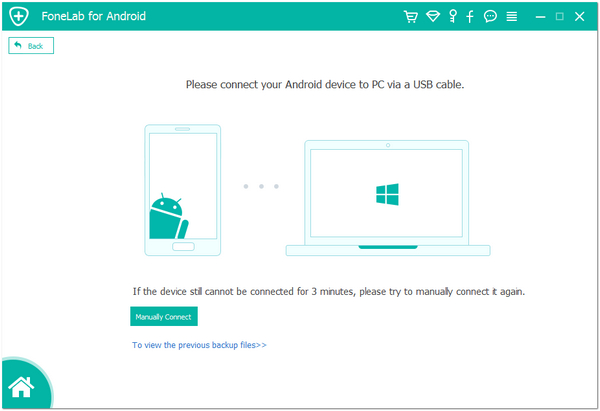
1. For Android 2.3 or earlier: Tap "Settings" > "Application" > "Development" > check "USB debugging".
2. For Android 3.0 to 4.1: Tap "Settings" > "Developer options" > check "USB debugging".
3. For Android 4.2 and latter: Tap "Settings", tab "Build number" for 7 times. Then back to "Settings" and choose "Developer options" > "USB debugging".

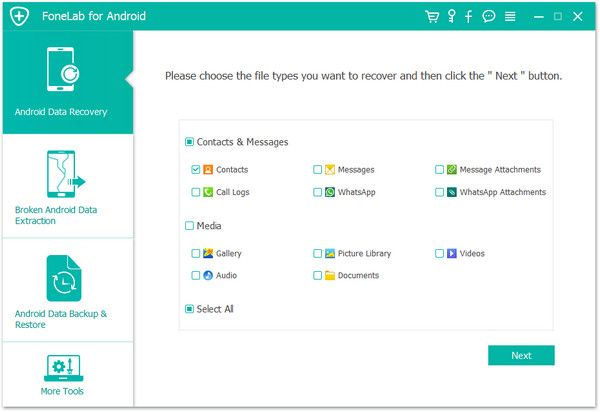
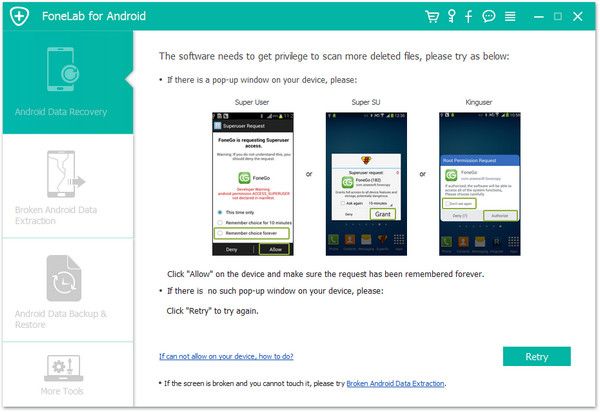
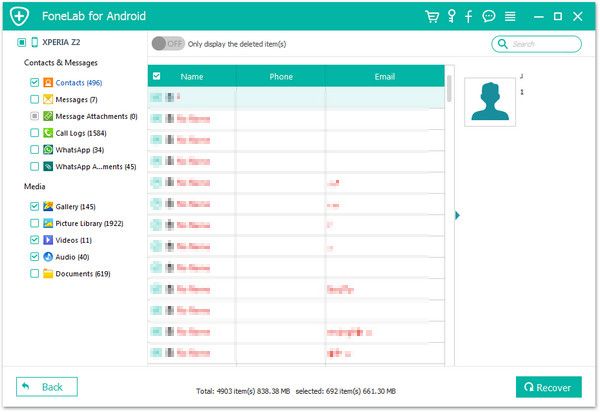
Copyright © android-recovery-transfer.com 2023. All rights reserved.
