Communicate with friends or colleagues with WhatsApp on Xiaomi would be a great way. Even Xiaomi bring us more convenience, it is avoidless that some important WhatsApp messages are deleted by accident. If the deleted data are meaningful for you, you had better try to recover them before they are covered by any new data.
Android Data Recovery is an outstanding data recovery tool for you to find out your deleted WhatsApp messages on Xiaomi. Besides, it’s able to recover photos, videos, text messages, audios, and more from various brands of Android phones, like HTC, ZIT, Sony, Huawei, Samsung, LG, and more Android phone. Even though you didn’t backup WhatsApp messages, you could use Android Data Recovery software to scan out the deleted data from Xiaomi device. All the find out data will displayed in lists, so you are able to preview them before recovery.
2. Preview and selectively recover deleted data from android phone before recovery.
3. Fix android phone system problem and get the phone back to normal.4. Extract data from broken Samsung phone internal storage and SD card.
5. Support 6000+ Android devices, one-click back up and restore Android data.You should install the trial version of Android Data Recovery software on your computer. Both Window and Mac version are able. Now, follow the detailed steps to check how to recover delted WhatsApp messages on Xiaomi.
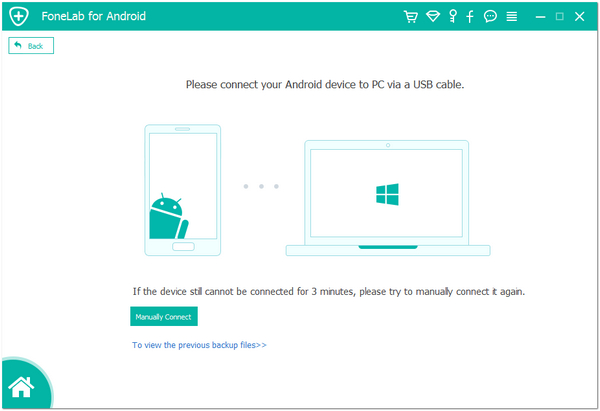
1. For Android 2.3 or earlier: Enter "Settings" < Click "Applications" < Click "Development" < Check "USB debugging"
2. For Android 3.0 to 4.1: Enter "Settings" < Click "Developer options" < Check "USB debugging"
3. For Android 4.2 or newer: Enter "Settings" < Click "About Phone" < Tap "Build number" for several times until getting a note "You are under developer mode" < Back to "Settings" < Click "Developer options" < Check "USB debugging"

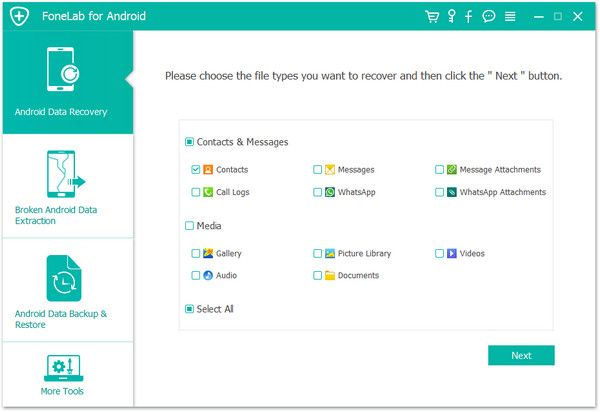
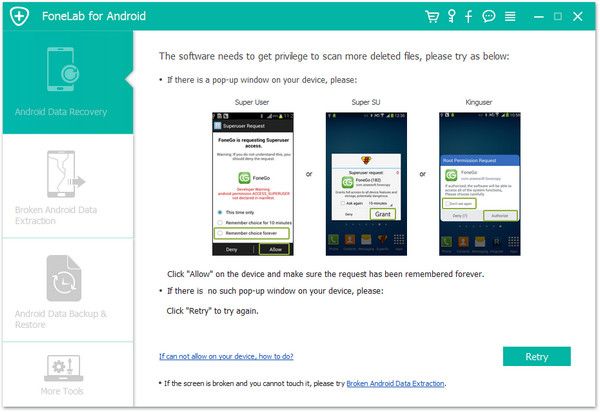
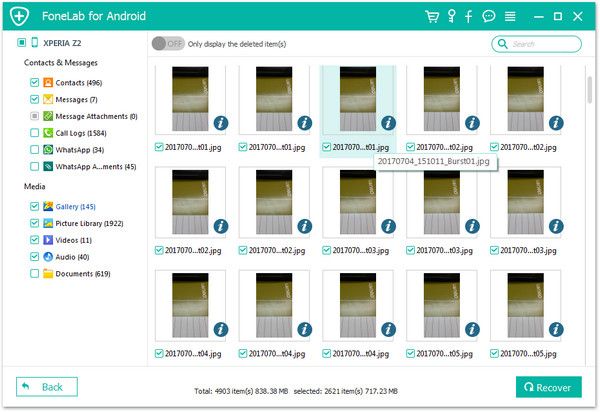
Copyright © android-recovery-transfer.com 2023. All rights reserved.
