As a social software, WhatsApp make the communication becomes more convenient in the daily life. It is a good habit to backup important data in time. Accidents often happen unexpectedly. If you deleted the important WhatsApp messages on your OnePlus phone but without any backup, how to restore them effectively?
In this article, you can learn how to restore lost WhatsApp messages on OnePlus 7T (Pro)/7 (Pro)/6T/6/5T/5/3T/3 without any backup file. I highly recommend the Android Data Recovery software for you. With this powerful WhatsApp messages recovery tool, you just need to recover lost WhatsApp messages in a few steps. Android Data Recovery fully supports with OnePlus, Samsung, HTC, Huawei, ZTE, Google, Xiaomi, and more brands of android phones. Not just WhatsApp messages, this program can also help you recover other data, such as photos, videos, audio, contacts, call history, and more.
2. Preview and selectively recover deleted data from android phone before recovery.
3. Fix android phone system problem like frozen, crashed, black-screen, virus-attack, screen-locked, get the phone back to normal.4. Extract data from broken android phone internal storage and SD card.
Now, download the trial version of Android Data Recovery on the computer, and then begin to restore deleted WhatsApp messages from OnePlus.
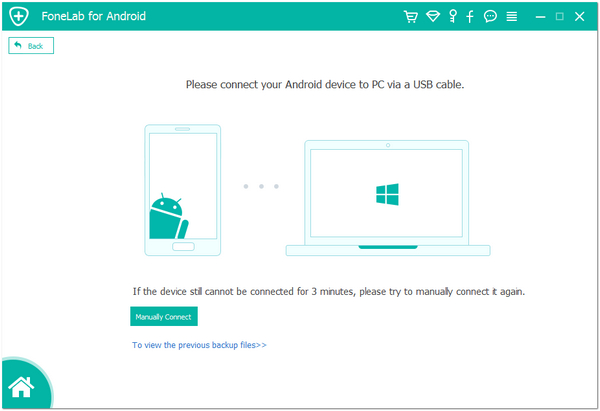
For Android 2.3 or earlier: Tap "Settings" > "Application" > "Development" > check "USB debugging".
For Android 3.0 to 4.1: Tap "Settings" > "Developer options" > check "USB debugging".
For Android 4.2 and latter: Tap "Settings", tab "Build number" for 7 times. Then back to "Settings" and choose "Developer options" > "USB debugging".

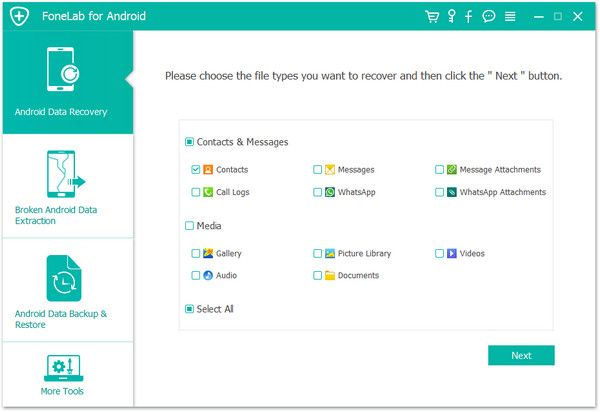
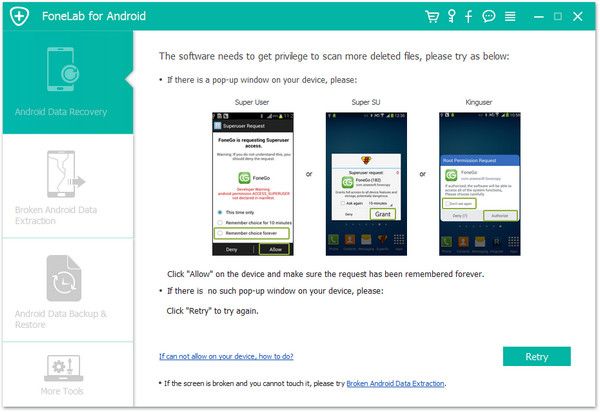
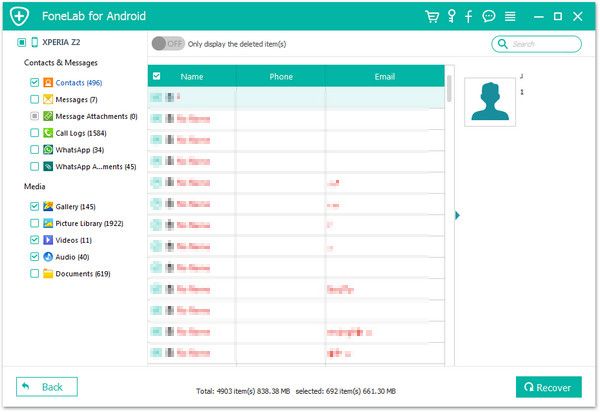
Copyright © android-recovery-transfer.com 2023. All rights reserved.
