Wondering how to recover the deleted WhatsApp messages from Lenovo K8 Note/K8 Plus/K6 Power/K6 Note if they are deleted or lost? Do you think that your lost data cannot be view and recover once they are wiped from Lenovo? If you have saved some useful contents when using WhatsApp, loss of data can be bothering you.
Actually, Android Data Recovery software support you to recover content that lost due to different scenarios: deleted by mistake, device lost, locked the device, factory reset, device broken, and more. You re able to recover not only WhatsApp messages, but also photos, videos, text messages and more with ease. Android Data recovery is designed to restore lost data from Android phones including Lenovo, Samsung Galaxy, HTC, Huawei, OnePlus, AUSU, Google Nexus, LG, Motorola, Xiaomi and more.
2. Fix android phone system problem like black-screen, white-screen, screen-locked, get the phone back to normal.
3. Extract data from broken Samsung phone internal storage and SD card.4. Support 6000+ Android devices, one-click back up and restore Android data.
Before the steps, you should download the trial version of Android Data Recovery on your computer, then follow the below guide to recover WhatsApp messages from Lenovo.
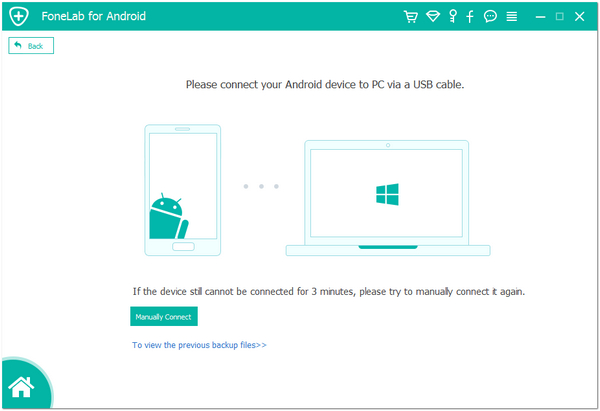
1. For Android 2.3 or earlier: Enter "Settings" < Click "Applications" < Click "Development" < Check "USB debugging"
2. For Android 3.0 to 4.1: Enter "Settings" < Click "Developer options" < Check "USB debugging"
3. For Android 4.2 or newer: Enter "Settings" < Click "About Phone" < Tap "Build number" for several times until getting a note "You are under developer mode" < Back to "Settings" < Click "Developer options" < Check "USB debugging"

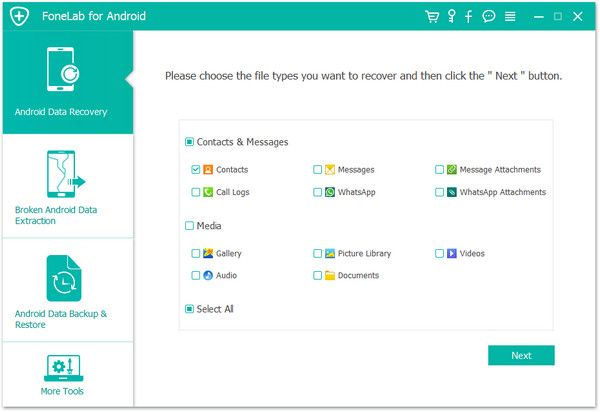
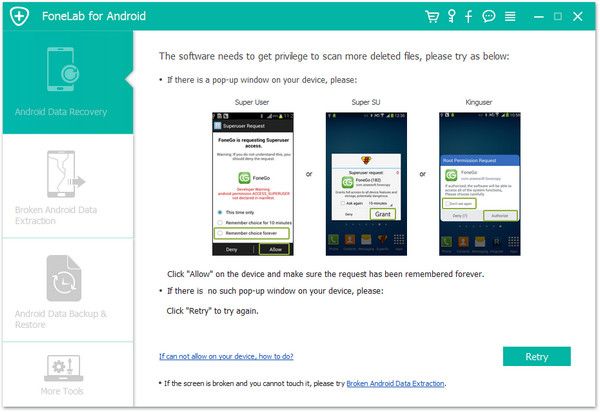
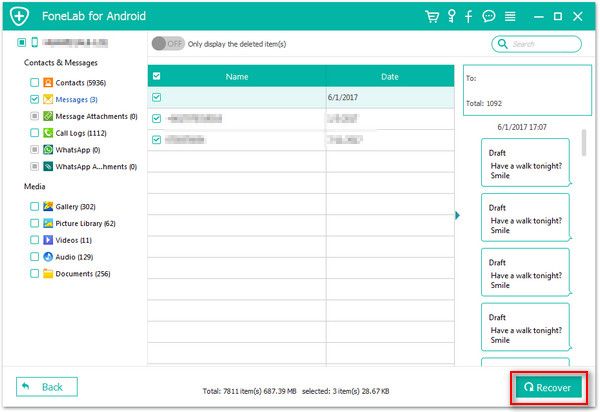
Copyright © android-recovery-transfer.com 2023. All rights reserved.
