In daily life, many Samsung Galaxy users do not have the habit of backing up important mobile phone data in time. However, unexpected loss of data often occurs. Once you loss some important files on Samsung Galaxy, you will definitely feel anxious and urgently want to recover as soon as possible. However, even without any backup, you still have a chance to recover your deleted files from Samsung Galaxy S9/S8/S7/S6/S5/S4, Galaxy Note 8/7/5/4/Edge, Galaxy A, Galaxy C9 Pro/C8 before the are overwritten by the new data.
This post will show you an effective way to recover deleted data from Samsung Galaxy with the help of Android Data Recovery. The program can recover photos, video, text message, WhatsApp message, call log, and more from almost all brands of Android phone, including Samsung Galaxy, HTC, LG, Huawei, Xiaomi, Oneplus, Sony, and so forth. It is able to scan and recover lost data from Android device directly. It's suitable for mistaken deletion, factory reset, system crash, forgotten password and other issue, the software also can extract data from broken Samsung phone and fix Android system like frozen, crashed, black-screen, etc...
Now, follow the steps as below to check how to restore deleted data from Samsung Galaxy without any backup.
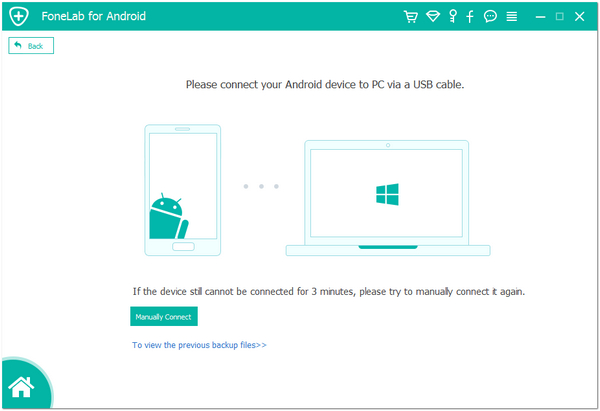
For example, if your Samsung system run in Android 4.2 or newer: Enter "Settings" < Click "About Phone" < Tap "Build number" for several times until getting a note "You are under developer mode" < Back to "Settings" < Click "Developer options" < Check "USB debugging".

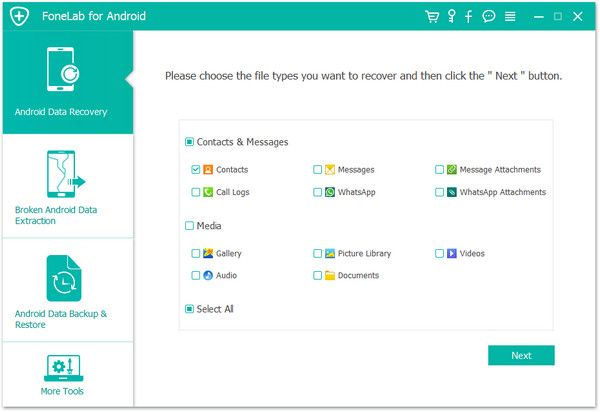
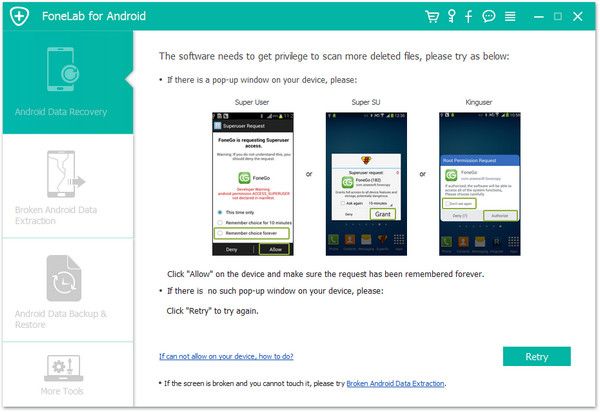
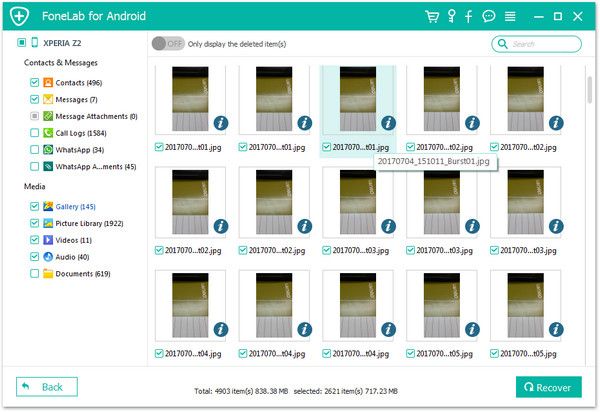
Copyright © android-recovery-transfer.com 2023. All rights reserved.
