When a photos is deleted from your Lenovo phone, the deleted data still remains on the device but marked as "unused". The space of deleted file will overwritten and replace by the new data, then you couldn’t recover them anymore. Once you find that you accidentally deleted some important data, you had better recover them as soon as possible. If you want to recover lost photos or other data from Lenovo phone like K8 Note/K8 Plus/K6 Power/K6 Note/Viber K5/K5 Plus/Vibe S1/P2/C2, you should try Android Data Recovery software.
As a professional Lenovo phone recovery tool, Android Data Recovery can scan your Android phones, tablets or SD cards to find out your deleted or lost data, including pictures, videos, text messages, contacts, call logs, and more. The program perfectly work for Lenovo, Samsung, HTC, LG, Oneplus, Xiaomi, and more. Before recovery, you are able to preview and select the data which you want to recover. It can help to repair Android system and extract data from broken or water damaged Samsung phone, you can also use it to backup and restore Android data in one-click.
Let’s begin to check the steps to recover deleted photos from Lenovo phone with the help of Android Data Recovery.
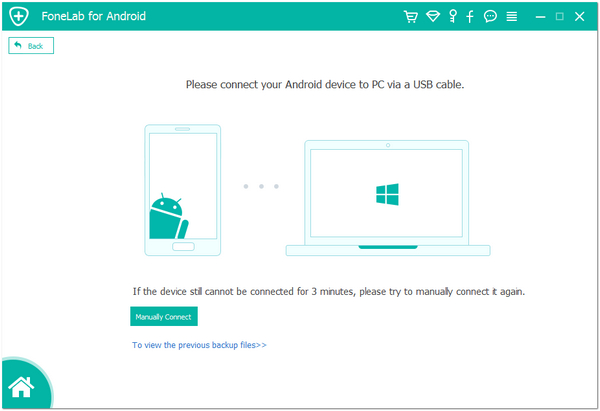
1. For Android 2.3 or earlier: Enter "Settings" < Click "Applications" < Click "Development" < Check "USB debugging"
2. For Android 3.0 to 4.1: Enter "Settings" < Click "Developer options" < Check "USB debugging"
3. For Android 4.2 or newer: Enter "Settings" < Click "About Phone" < Tap "Build number" for several times until getting a note "You are under developer mode" < Back to "Settings" < Click "Developer options" < Check "USB debugging"

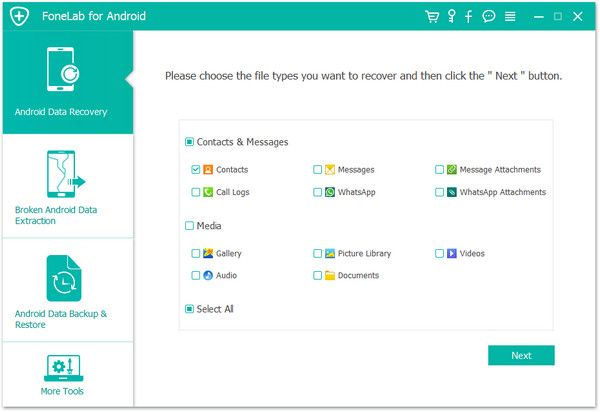
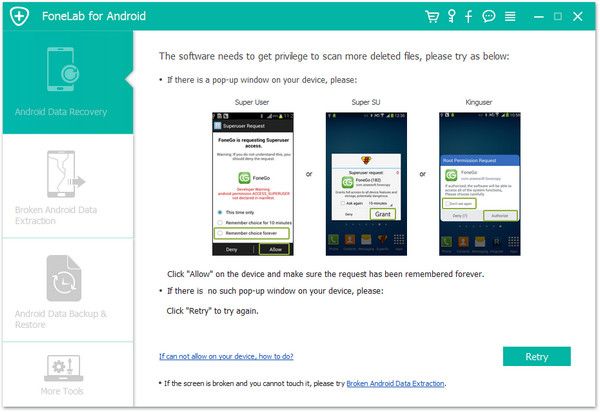
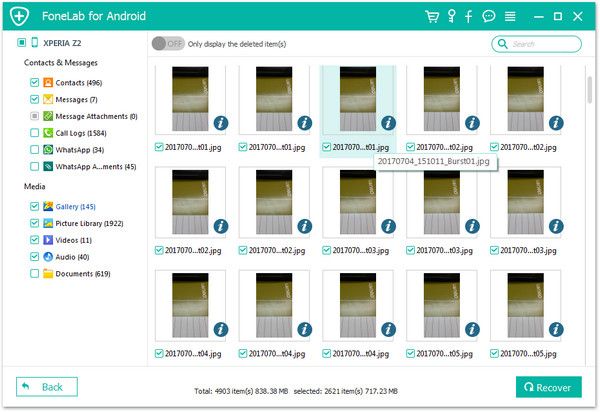
Copyright © android-recovery-transfer.com 2023. All rights reserved.
