Once you accidental lost some of the precious documents on Samsung phone, and you are well aware of how important they are to you, so this guide will help you in recovering them back through the professional Android Data Recovery software.
Android Data Recovery is a great Samsung document recovery tool for you to recover deleted documents and other data from Samsung Galaxy mobile directly. Android Data Recovery supports to recover lost data from Samsung under the circumstances of accidental deletion, factory reset, system update, and more. Not only Samsung, this software also supports different kinds of Android phones and tablets from brands like Oneplus, Huawei, Vivo, HTC, Motorola, LG, Sony, Google, etc.The program can perfectly recover different kinds of data on Android, including documents, contacts, photos, SMS, videos, and more. You can preview deleted Android data that you want to restore before recovery without backup, selectively or fully recover data you need without affecting your current data.
It's 100% secure, you don't have to worry about data leaks, all generated data is only stored on your computer.To begin, you need to download Android Data Recovery and install it on your computer. The free trial version is available as follows.
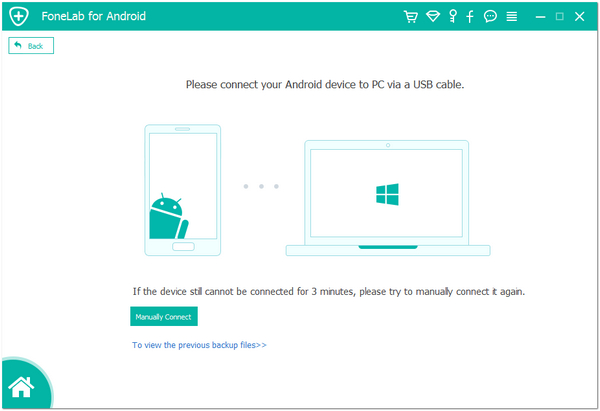
1. For Android 2.3 or earlier: Enter "Settings" < Click "Applications" < Click "Development" < Check "USB debugging"
2. For Android 3.0 to 4.1: Enter "Settings" < Click "Developer options" < Check "USB debugging"
3. For Android 4.2 or newer: Enter "Settings" < Click "About Phone" < Tap "Build number" for several times until getting a note "You are under developer mode" < Back to "Settings" < Click "Developer options" < Check "USB debugging"

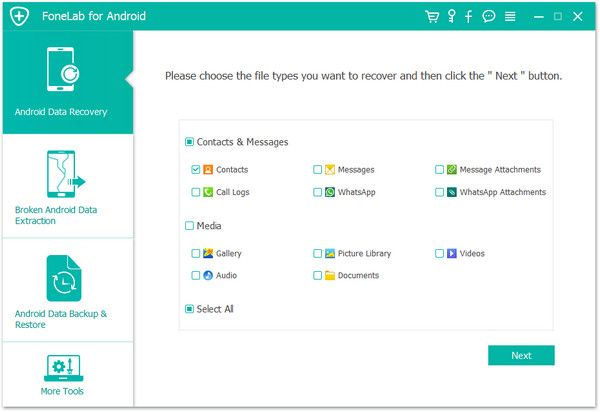
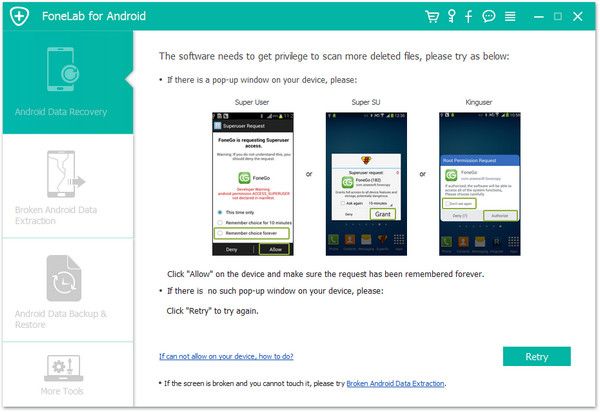
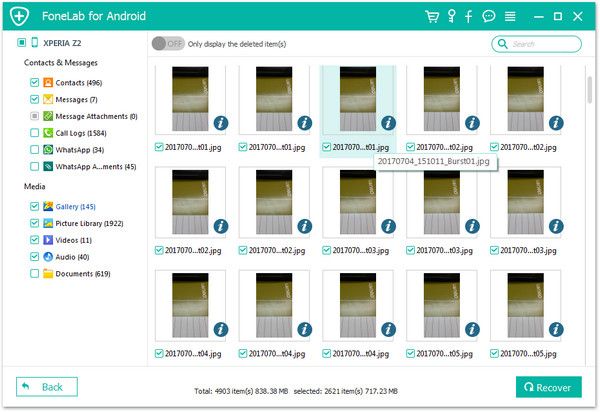
Copyright © android-recovery-transfer.com 2023. All rights reserved.
