If you lost or deleted some important files from your Lenovo mobile phone,like Lenovo K8 Note/K8 Plus/K6 Power/K6 Note/Viber K5/K5 Plus/Vibe S1/P2/C2, this may bring some inconvenience to your life. In particular, the data contains some important content of work, or precious memories in life. In this situation, recover the deleted data as soon as possible is necessary.
Fortunately, with the help of Android Data Recovery software, you have a chance to restore deleted or lost data from Lenovo phone by directly scan the device. Actually, when you deleted the file on Android phone, it is still in your device but mark as useful data and invisible before overwritten by the new data. Android Data Recovery perfectly work for Lenove, Samsung, HTC, Huawei, LG, Oneplus, and more brands of Android phone. It can help you recover deleted or lost photos, videos, text messages, contacts and so forth.
2. Preview and selectively recover deleted data from android phone before recovery.
3. Fix android phone system problem like frozen, crashed, black-screen, virus-attack, screen-locked, get the phone back to normal.4. Extract data from broken Samsung phone internal storage and SD card.
5. Support 6000+ Android devices, one-click back up and restore Android data.Now, download the free trial version on your computer to check how the Android Recovery work.
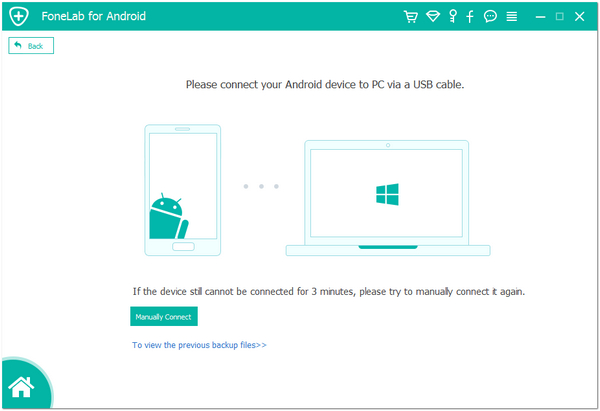
1. For Android 2.3 or earlier: Enter "Settings" < Click "Applications" < Click "Development" < Check "USB debugging"
2. For Android 3.0 to 4.1: Enter "Settings" < Click "Developer options" < Check "USB debugging"
3. For Android 4.2 or newer: Enter "Settings" < Click "About Phone" < Tap "Build number" for several times until getting a note "You are under developer mode" < Back to "Settings" < Click "Developer options" < Check "USB debugging"

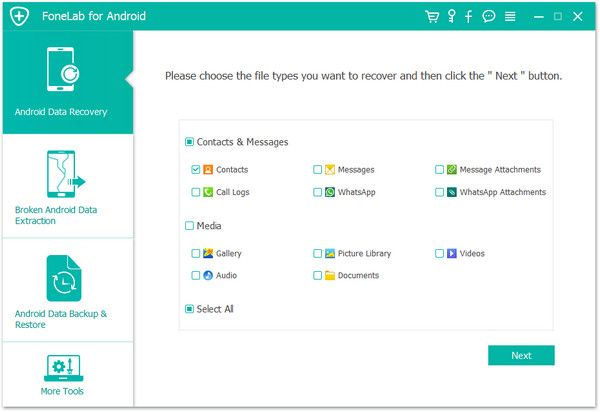
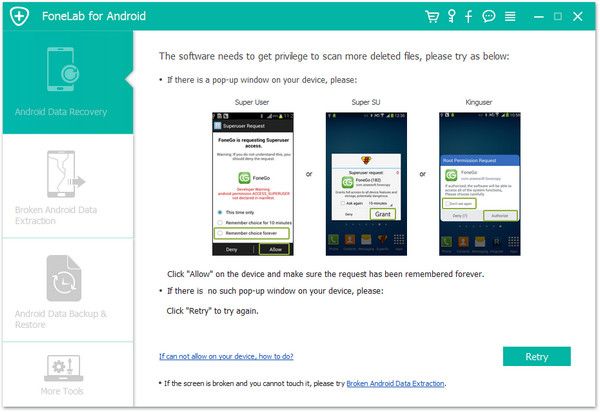
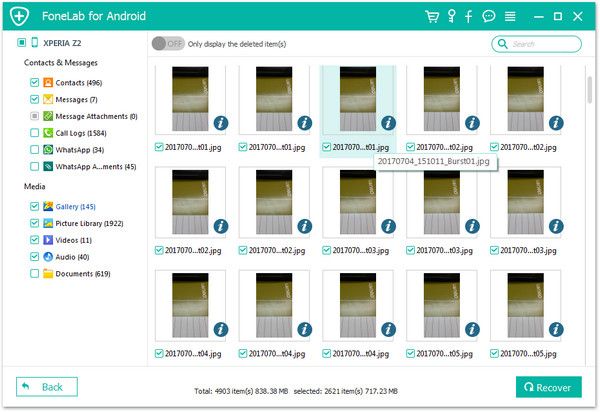
Copyright © android-recovery-transfer.com 2023. All rights reserved.
